- Awards Tool
- Copying Content
- Syncing Gmail Calendar with eConestoga
- Syncing iCal with eConestoga
- Syncing Office365 Calendar with eConestoga
- eConestoga Community Shells
- Request Custom Shells
- End Dates & Controlling Course Visibility
- Enrollment & User Roles
- Keeping Your ePortfolio After You Graduate
- Grades Setup
- Merging Courses
- Publishing Your Grades
- Quiz Submission Views
- eConestoga Student Reference
- Special Access in eConestoga Quizzes
Schedule a Zoom Meeting
Zoom is a tool that is available to all Conestoga instructors to deliver class lectures online. Note that Zoom is supported by the IT Services department, so any questions about launching Zoom meetings should be directed to the IT Services Help Desk:
- Phone: 519-748-5220 x3444
- E-mail: ITSDesk@conestogac.on.ca
Schedule a Zoom meeting through eConestoga
Zoom meetings can be scheduled through eConestoga and quickly linked from your Content area.
- Open the Content area of your course.
- Navigate to the Module of the course where you would like to create a link to a scheduled Zoom meeting.
- At the top of the module, click Existing Activities > External Learning Tools.
- A list of available tools will appear. From the list, click on Schedule a Meeting via Zoom.
- A content topic labeled "Schedule a Meeting via Zoom" will be created at the bottom of the module; click on this topic to configure the meeting.
- The Zoom dashboard will open. Before going any further, click the title of the topic and change it to something relevant to the specific week's meeting-- e.g., "Week 10 Class"-- then press Enter to save the title.
- Click Schedule a New Meeting.
- Enter the details of your new meeting.
- When you're finished, click Save at the bottom of the screen.
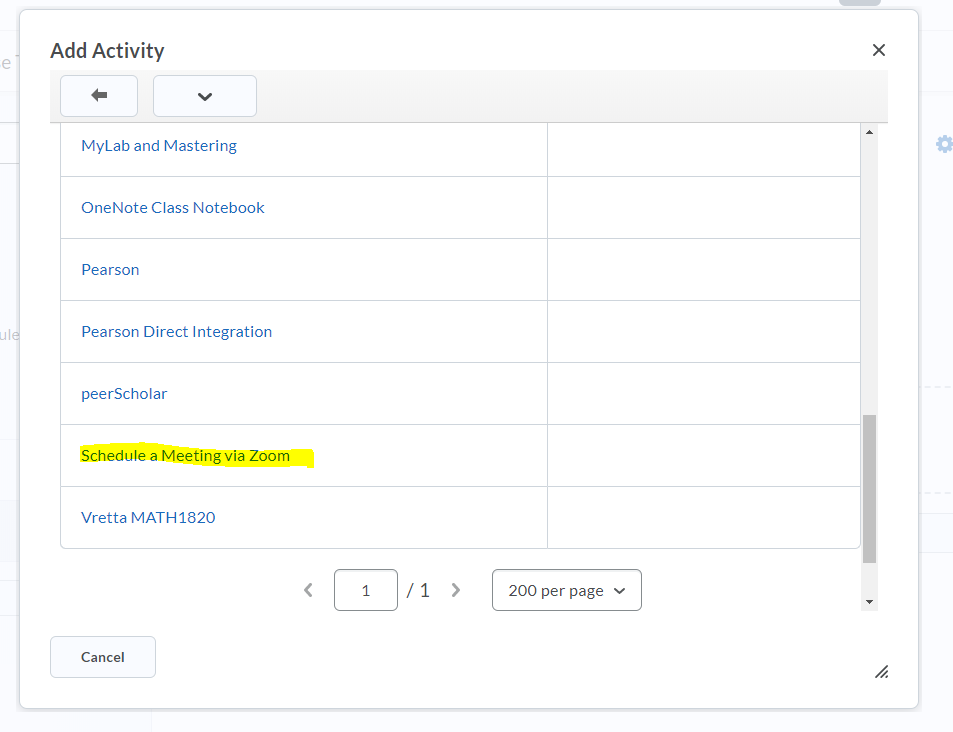
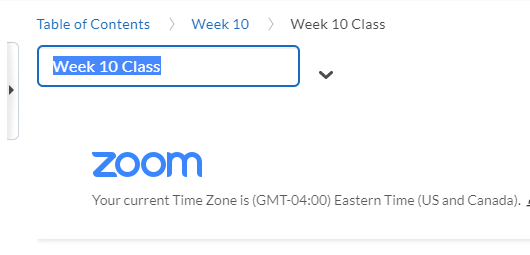
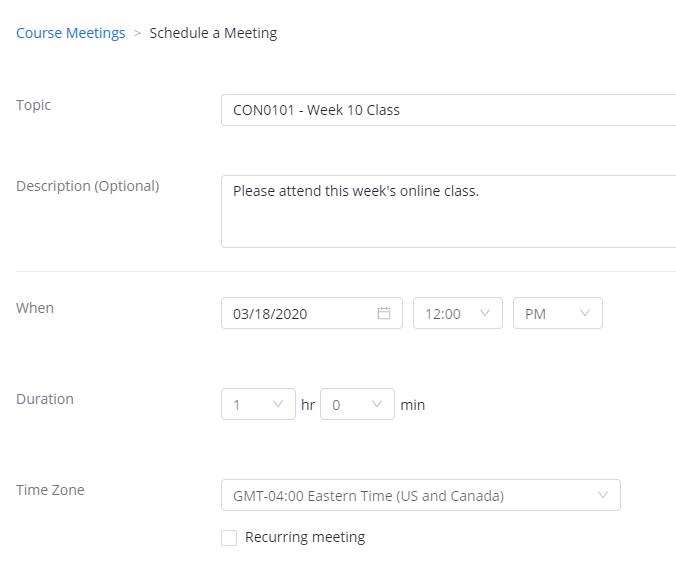
Your meeting has now been scheduled. You should communicate the details of your meeting to your students and instruct them to join the meeting by clicking the link in your Content area.