- Awards Tool
- Copying Content
- Syncing Gmail Calendar with eConestoga
- Syncing iCal with eConestoga
- Syncing Office365 Calendar with eConestoga
- eConestoga Community Shells
- Request Custom Shells
- End Dates & Controlling Course Visibility
- Enrollment & User Roles
- Keeping Your ePortfolio After You Graduate
- Grades Setup
- Merging Courses
- Publishing Your Grades
- Quiz Submission Views
- eConestoga Student Reference
- Special Access in eConestoga Quizzes
Our Guides Have Moved!
If you have bookmarks to our old guide site, please update them!
You can find this guide in its new location here:
Connect a Rubric to an Assignment
Connect a Rubric to an Assignment
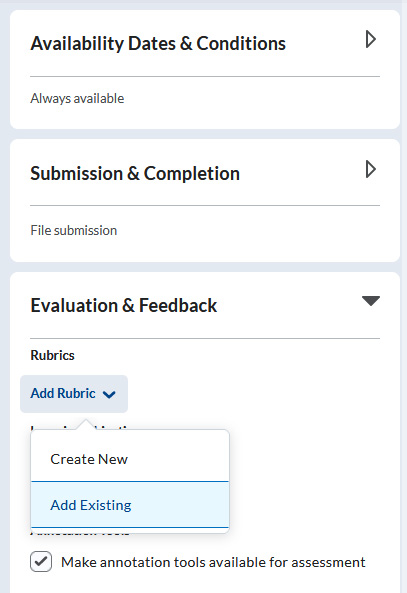 Online rubrics help speed up detailed marking of student assignments. For instructions on how to set up a new Rubric, visit Create a Rubric.
Online rubrics help speed up detailed marking of student assignments. For instructions on how to set up a new Rubric, visit Create a Rubric.
Once your rubric is built, you can connect it to one or more Assignment Folders:
- Go to Course Tools > Assignments.
- Click the drop-down arrow beside the title of the Assignment Folder and choose Edit Assignment.
- On the right side of the screen, there are three expandable blocks. Open the Evaluations & Feedback block.
- Click Add Rubric, then Attach Existing.
- A list of Published rubrics will appear. Check the box beside the Rubric you wish to connect and click Add Selected. If the rubric you created doesn't appear, you may need to return to Course Tools > Rubrics and ensure that your Rubric is in the "Published" status.
- If you had not previously specified a Points value for the Assignment Folder, enter the same point total as the Rubric's overall score. You can click the Rubric's title to preview it if you aren't sure of the overall score.
- When you're finished, click Save and Close.
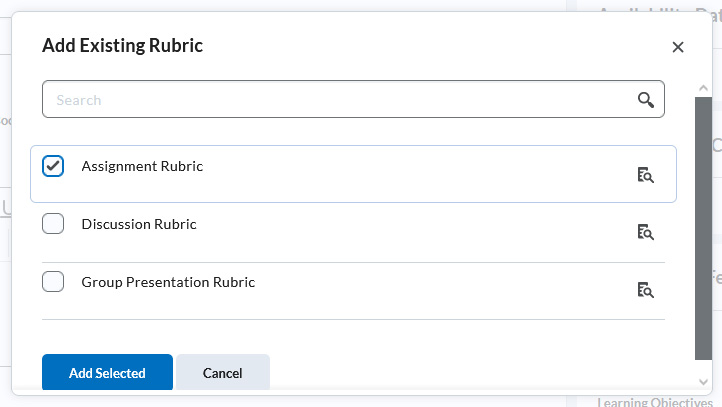
Now that the Rubric is connected to the Assignment, you'll be able to use that rubric when grading your students.