- Awards Tool
- Copying Content
- Syncing Gmail Calendar with eConestoga
- Syncing iCal with eConestoga
- Syncing Office365 Calendar with eConestoga
- eConestoga Community Shells
- Request Custom Shells
- End Dates & Controlling Course Visibility
- Enrollment & User Roles
- Keeping Your ePortfolio After You Graduate
- Grades Setup
- Merging Courses
- Publishing Your Grades
- Quiz Submission Views
- eConestoga Student Reference
- Special Access in eConestoga Quizzes
- eConestoga Common Student Problems
Respondus LockDown Browser
Respondus LockDown Browser is an added security measure that some of your instructors may choose to require for quizzes in their courses. The title of a quiz will specify whether Respondus is required to write that quiz:
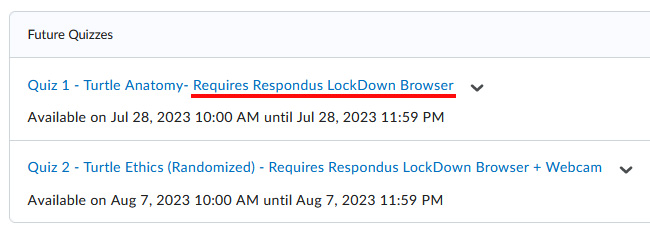
Respondus LockDown Browser is a separate piece of software that must be installed on your computer before writing the quiz. You can download the software by clicking here.
If Respondus LockDown Browser is required for a quiz, once you begin the quiz, the following restrictions will be applied:
- Communication and recording software on your computer will be forced to close.
- You will be unable to switch programs until you submit the quiz.
- You will be unable to access any websites other than the Quiz window in eConestoga.
- Copy + Paste is disabled.
- Screenshots are disabled.
Respondus LockDown Browser is compatible only with Mac and PC laptop and desktop computers. The software is not available on phones, tablets, or Chromebooks.
Respondus Monitor
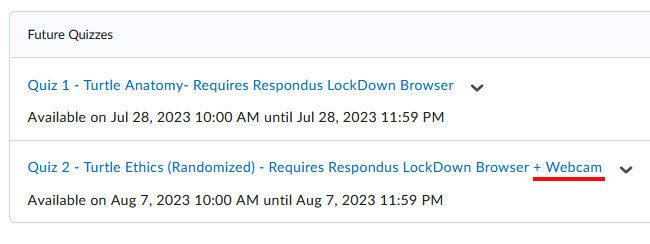
If an instructor has chosen to use Respondus LockDown Browser, they can also choose to enable another security feature called Respondus Monitor. Respondus Monitor uses a webcam to ensure that students are alone and not communicating with other people, or accessing information on other devices, while writing a quiz. When Respondus Monitor is enabled, all students in the class must have a webcam connected to their computer, and will be required to point the webcam at their face throughout the duration of the exam.
Technical Support
If you experience a problem while writing a quiz that uses Respondus LockDown Browser, don't waste a lot of time trying to fix the problem. Your quiz' timer continues counting down while you are having technical problems. So if the quiz freezes or you get an error message, and the problem continues for more than a minute, it's unlikely to get better if you wait or keep clicking buttons.
Instead, please immediately:
- Take a photograph of the error message or the screen where you got stuck.
- Hold down your computer's power button until it shuts down, then restart your computer, log back into eConestoga, and continue the quiz. You should be able to continue from wherever you were interrupted.
- If you continue to have the same problem after restarting your computer, e-mail eConestoga Support, CC your instructor on the e-mail, and provide us:
- Your name and student number
- The course Code, Semester, and Section of the course you're working in.
- The name of the quiz you are writing.
- A detailed description of the problem, including what you did and what happened afterward.
- The photograph you took at step 1 as an attachment.