- Awards Tool
- Copying Content
- Syncing Gmail Calendar with eConestoga
- Syncing iCal with eConestoga
- Syncing Office365 Calendar with eConestoga
- eConestoga Community Shells
- Request Custom Shells
- End Dates & Controlling Course Visibility
- Enrollment & User Roles
- Keeping Your ePortfolio After You Graduate
- Grades Setup
- Merging Courses
- Publishing Your Grades
- Quiz Submission Views
- eConestoga Student Reference
- Special Access in eConestoga Quizzes
- eConestoga Common Student Problems
eConestoga Student Orientation
eConestoga is an online system where your instructors will post content, assessments, and grades for each of your courses. This page will take you through everything you need to know to get started on eConestoga.
Video: eConestoga Orientation & Navigation

Logging In
To log in, go to www.eConestoga.ca and enter your Condor ID username and password. The default format for your Condor ID can be found on the IT Department's website.
Read More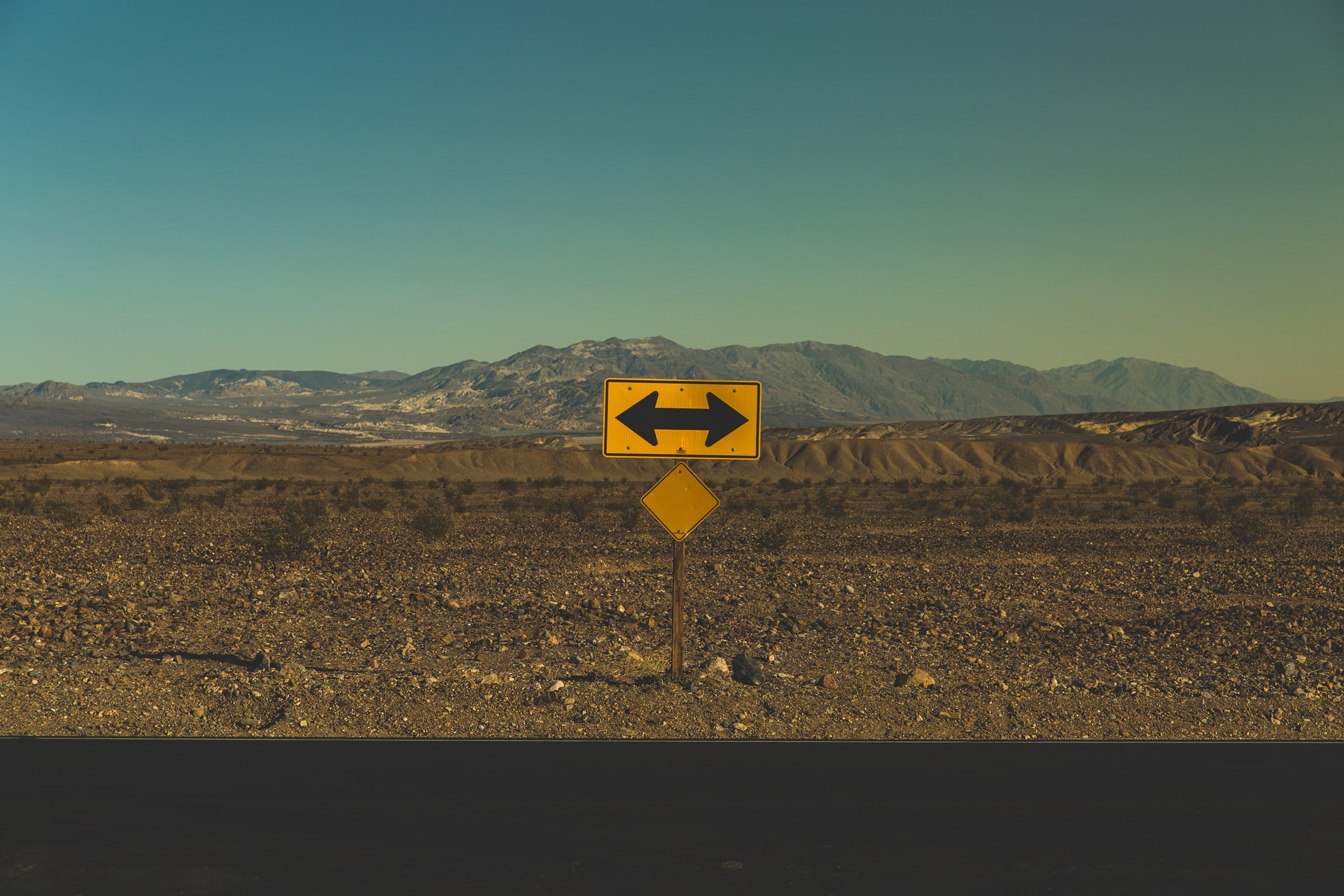
Navigating eConestoga
Once you've logged in, you should see your courses listed in the "My Courses" tileset. Each tile under the Current Courses tab will take you to the online resources for the selected course.
Read More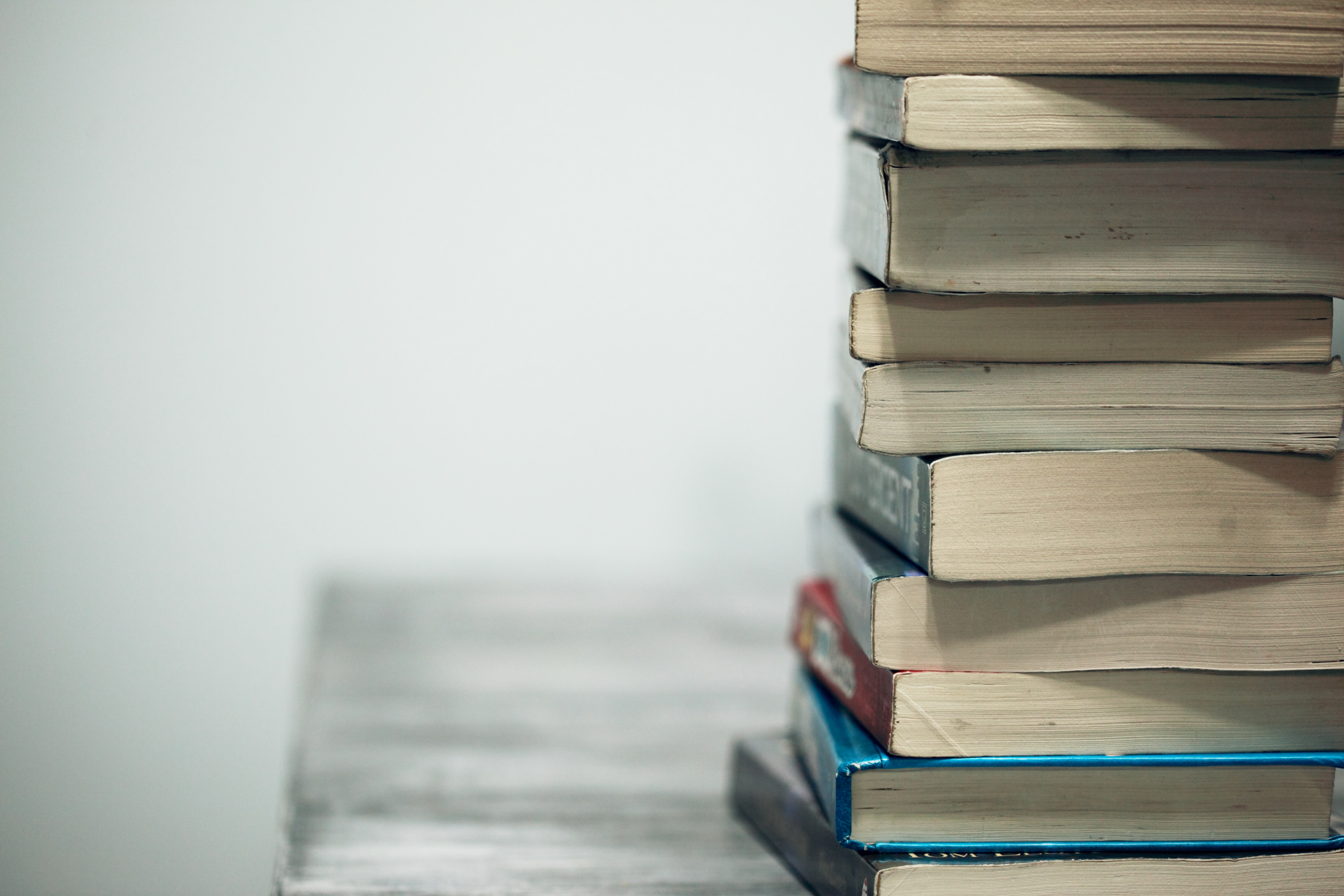
Content
Click on any of your courses in your "My Courses" tileset to open it. Once you are inside the course, click "Content" at the top of the screen to access most of the online materials for that course.
Read More
Announcements, Notifications & Updates
Announcements will periodically be posted on the eConestoga homepage to inform students of important eConestoga updates. Additionally, each of your instructors will post Announcements on the homepage of their course to let you know about upcoming due dates, schedule changes, and other course-related updates.
Read More
Assignments
The Assignments tool is used to submit your documents to your instructor. Learn how to submit your documents and review your instructor's feedback.
Read More
Discussions
Discussions are used to facilitate online communication between you and your peers. Not all courses use discussions, but for those that do, instructors often require participation from students.
Read More
Quizzes
Many courses include Quizzes, Tests, and Exams to assess student understanding of the course's material. Most quizzes will be available only during a specific window of time, and the amount of time that you can spend writing the quiz will also usually be limited.
Read More
Respondus LockDown Browser
Respondus LockDown Browser is an added security measure that some of your instructors may choose to require for quizzes in their courses. The title of a quiz will specify if Respondus is required to write that quiz.
Read More

You can send e-mail to your instructors and other students in your classes through eConestoga. All e-mail sent from within eConestoga will be sent through the Office365/Outlook college e-mail system.
Read More
Technical Support
If you require assistance with eConestoga, you can find a number of support options under "Student Support" on the eConestoga homepage.