- Awards Tool
- Copying Content
- Syncing Gmail Calendar with eConestoga
- Syncing iCal with eConestoga
- Syncing Office365 Calendar with eConestoga
- eConestoga Community Shells
- Request Custom Shells
- End Dates & Controlling Course Visibility
- Enrollment & User Roles
- Keeping Your ePortfolio After You Graduate
- Grades Setup
- Merging Courses
- Publishing Your Grades
- Quiz Submission Views
- eConestoga Student Reference
- Special Access in eConestoga Quizzes
Syncing Office365 Calendar with eConestoga
Step 1: Configuring eConestoga
1. On the landing page for any course, click the arrow beside “Calendar” and click “Go to Calendar”
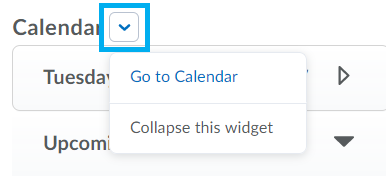
2. At the top right-hand corner of the Calendar screen, click Settings.
3. In the Calendar Options, under the sub-heading “Calendar Feeds”, click the box beside “Enable Calendar Feeds”, then click Save at the bottom of the page.
4. Click on “Subscribe” at the top right-hand corner of the screen

5. In the Calendar Subscription window you have a choice to which calendars you want to sync. It will automatically default to “All Calendars and Tasks”
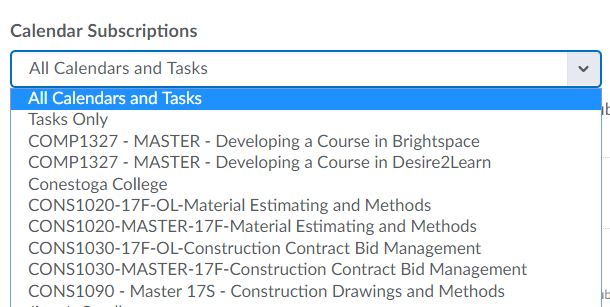
6. Select and copy the URL (web address) provided (Ctrl + C)
Step 2: Synchronizing with Office365
1.Log onto your Office365 account and click on “Calendar”.
2.On the left-hand side of the screen, right-click on “My Calendars”, then choose “Open Calendar”.
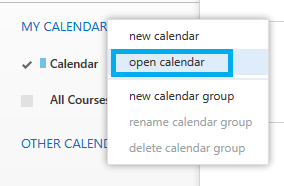
3.Click inside the “Internet Calendar” field and then press (Ctrl+V) to paste the URL you copied at the end of Part 1.
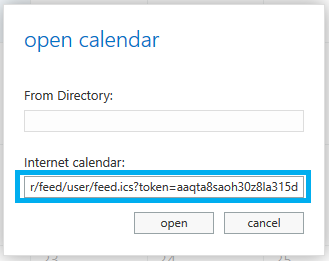
4.Click “Open” to finish synchronizing your calendar.