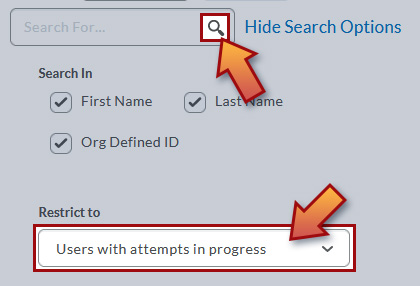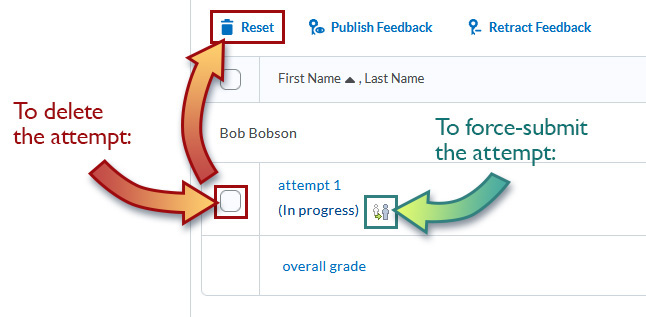- Awards Tool
- Copying Content
- Syncing Gmail Calendar with eConestoga
- Syncing iCal with eConestoga
- Syncing Office365 Calendar with eConestoga
- eConestoga Community Shells
- Request Custom Shells
- End Dates & Controlling Course Visibility
- Enrollment & User Roles
- Keeping Your ePortfolio After You Graduate
- Grades Setup
- Merging Courses
- Publishing Your Grades
- Quiz Submission Views
- eConestoga Student Reference
- Special Access in eConestoga Quizzes
Manage In-Progress Quiz Attempts
If a student starts a quiz but fails to submit it, the student's quiz attempt will remain in the "In Progress" status, which prevents it from being graded. Instructors have the ability to either forcibly submit an In-Progress quiz attempt on the student's behalf, or delete it to let the student write again.
To do so,
- Go to Course Tools -> Quizzes.
- Click the drop-down arrow beside the title of the quiz and choose Grade.
- The list of submissions you will see is the result of a default search for “Users who have completed an attempt”. To show in-progress attempts,
- Beside the Search box at the top of the page, click Show Search Options.
- Change the “Restrict to” filter to “Users with attempts in progress”.
- Click the magnifying glass beside the search box to re-run the search with the new filter.
- The system will now re-filter to display all In-Progress attempts to the quiz.
- You now have two options:
- To delete an In-Progress attempt, check the box beside it, click the Reset button above the list of submissions, then confirm any prompts.
- To forcibly submit an In-Progress attempt, click the double-silhouette icon to jump into that user’s quiz attempt. Click “Save and Submit” at the bottom of the screen, then confirm any prompts.