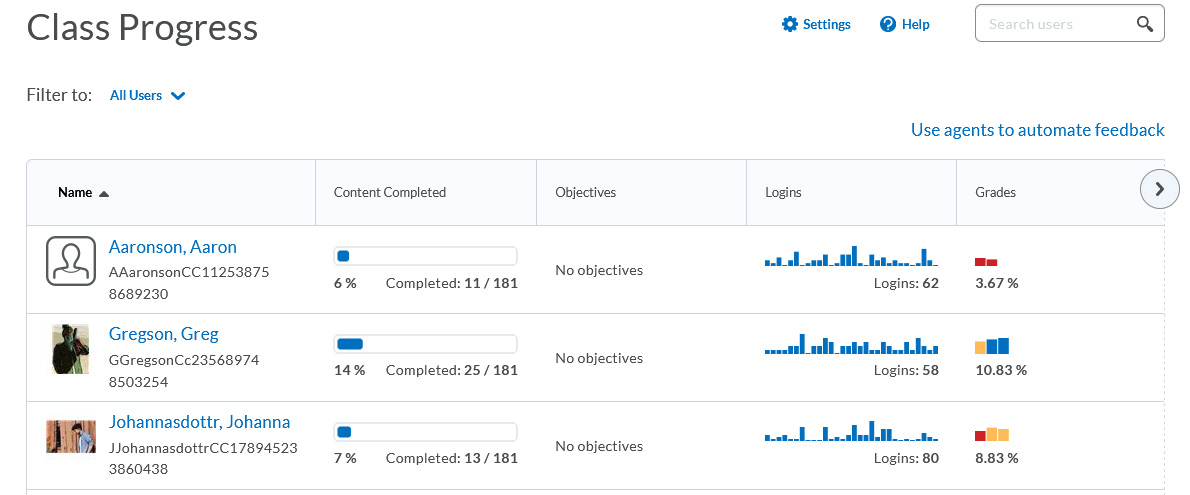- Awards Tool
- Copying Content
- Syncing Gmail Calendar with eConestoga
- Syncing iCal with eConestoga
- Syncing Office365 Calendar with eConestoga
- eConestoga Community Shells
- Request Custom Shells
- End Dates & Controlling Course Visibility
- Enrollment & User Roles
- Keeping Your ePortfolio After You Graduate
- Grades Setup
- Merging Courses
- Publishing Your Grades
- Quiz Submission Views
- eConestoga Student Reference
- Special Access in eConestoga Quizzes
Tracking Student Engagement
There are several reporting tools within eConestoga that can help show you how students are interacting with your course. The information presented in these tools often partially overlaps with the others, but each tool shows the information from a different perspective.
Content Statistics
The Content Statistics tool lets you see which content in your course is being accessed most frequently, as well as a detailed breakdown of the content viewed by specific students.
- Go to the Content area of your course and click Table of Contents at the top of your module list.
- At the top of the main content panel on the right, click Related Tools -> View Reports.
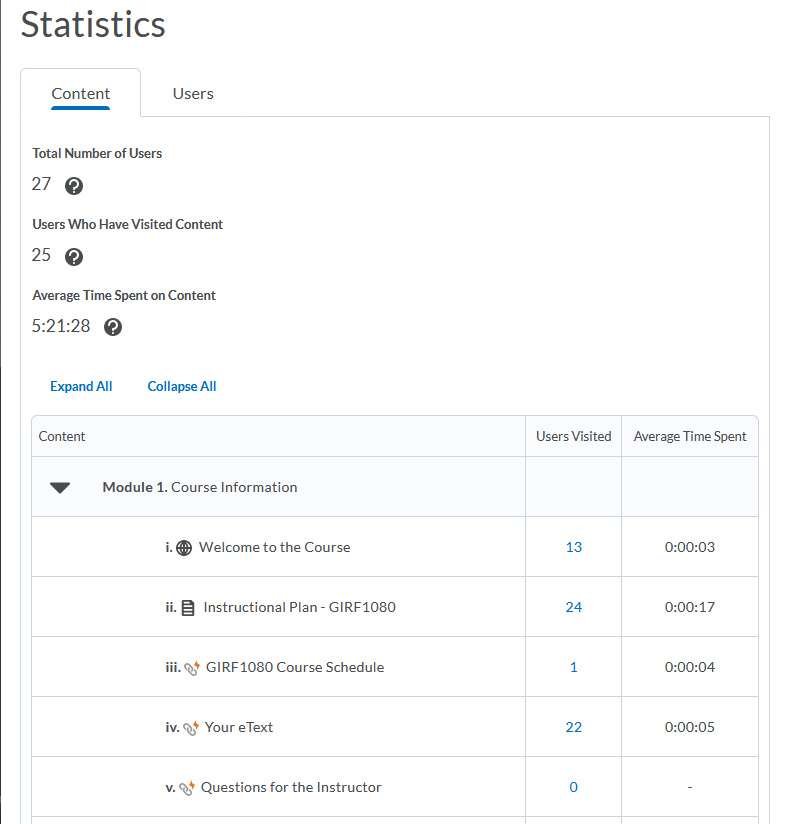
Note the two tabs at the top of the Statistics screen; by default, you will see the Content tab, which shows you the total access time across all of your students. If you switch to the Users tab, you can view the specific access records for one specific student at a time.
Class Engagement
The Class Engagement panel shows you which of your students have been interacting with your course, and then allows you to contact specific groups of students you may be concerned about.
- Go to Course Tools -> Classlist.
- Click Class Engagement at the top of the screen.
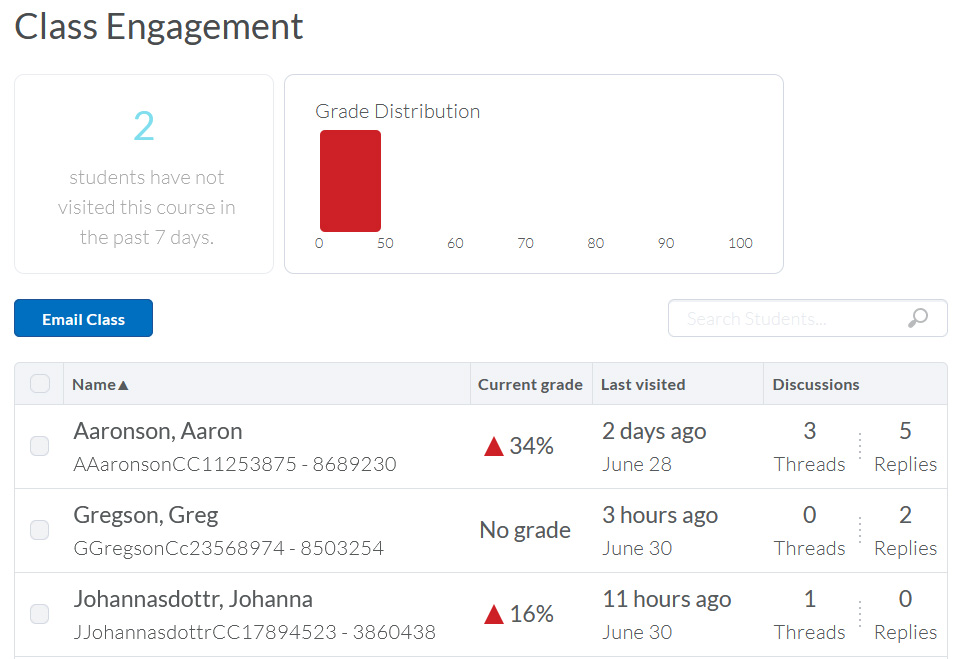
You will be shown indicators to help relate activity in the course to a each student's current grade. You can check the boxes beside particular students' names and then click "Email Class" to send e-mails to students whose engagement levels are concerning.
Class Progress
The Class Progress tool provides a very detailed breakdown of a particular student's interaction with every part of your course.
- Click Course Admin at the top of your course.
- Under the Learner Management heading, click Class Progress.
- You will see a summary screen which lists basic metrics for each student in your class. If you click on any student's name, you will be taken to detailed reports about the student's activity and achievement within your course.