- Awards Tool
- Copying Content
- Syncing Gmail Calendar with eConestoga
- Syncing iCal with eConestoga
- Syncing Office365 Calendar with eConestoga
- eConestoga Community Shells
- Request Custom Shells
- End Dates & Controlling Course Visibility
- Enrollment & User Roles
- Keeping Your ePortfolio After You Graduate
- Grades Setup
- Merging Courses
- Publishing Your Grades
- Quiz Submission Views
- eConestoga Student Reference
- Special Access in eConestoga Quizzes
Connect an Assignment to Grades
If you connect your Assignment Folders to a Grade Item, students' marks will be transferred from the Assignment to Grades. The instructions in this guide assume that your Assignment Folder has already been created, and your Grades have already been set up.
Note: The interface to connect an Assignment to Grades is not well-designed, and it is very easy to make a mistake if you do not read the menus carefully.
- Go to Course Tools > Assignments.
- Click the drop-down arrow beside the title of the Assignment Folder and choose Edit Assignment.
- Before a Grade Item can be connected, the Grade Out Of field must be filled in. Enter the maximum score for the assignment if you have not yet done so.
- Click In Grade Book, then Edit or Link to Existing.
- A window will appear. Note that the default option in the window is to create a new Grade Item rather than selecting one that already exists. Make sure to choose the second option, Link to an existing grade item, to avoid creating duplicate grade items in your course.
- When you are finished, click Save and Close at the bottom of the screen.
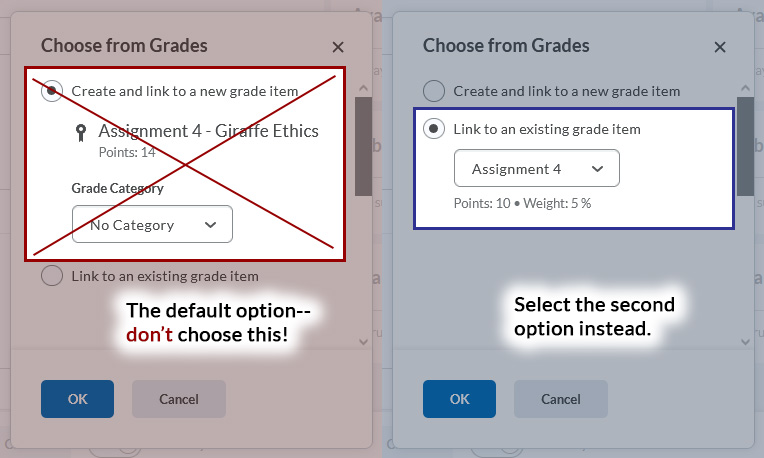
When an Assignment is connected to a Grade Item, marks that you have entered for each student will be transferred to the connected Grade Item at the moment that the Assignment feedback is published (feedback saved as a Draft will not be transferred).