- Awards Tool
- Copying Content
- Syncing Gmail Calendar with eConestoga
- Syncing iCal with eConestoga
- Syncing Office365 Calendar with eConestoga
- eConestoga Community Shells
- Request Custom Shells
- End Dates & Controlling Course Visibility
- Enrollment & User Roles
- Keeping Your ePortfolio After You Graduate
- Grades Setup
- Merging Courses
- Publishing Your Grades
- Quiz Submission Views
- eConestoga Student Reference
- Special Access in eConestoga Quizzes
Create a Group Assignment
Assignment Folders can be configured as a Group Submission Folder. When this is set up, one person can submit on behalf of a Group, and any entered Grades will apply to all members of that Group.
Change an Individual Assignment to a Group Assignment
These instructions assume that you've already created your Assignment Folder and are modifying it to be a Group Assignment. You can also configure these options during the initial creation of an Assignment Folder by jumping to Step 4 below.
- A set of Groups must be created before any Assignments can be linked to them. If you haven't done so already, visit Create a Set of Groups for details on how to build your Groups.
- Go to Course Tools > Assignments.
- Click the drop-down arrow beside the title of the Assignment Folder and choose Edit Assignment.
- On the right side of the screen, click the Submission & Completion block. Under the Assignment Type label, choose Group Assignment.
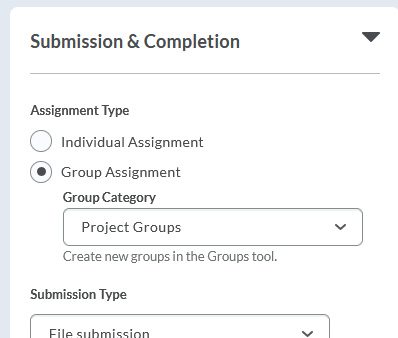
- If you have more than one set of Groups in your course, click the Group Category drop-down menu and select the set of Groups that corresponds to this Assignment.
- When you're finished, click Save and Close at the bottom of the screen.
How a Group Assignment works
When a student submits files to a Group Assignment, their submission is made on behalf of their entire group. You will still be able to see a record of which specific student made the submission.
When you grade the submission, all feedback including the mark, the detailed rubric, and any attached Rubrics will be visible to every member of the group. The grade for that Assignment will also be transferred to Grades for each of those students.
Note: If your students cannot see a Group Assignment that you've created, it's likely that you've created Groups but haven't added students to them. Once you manually add students to their Groups, they should immediately be able to see the Group Assignment by going to Course Tools > Assignments.