- Awards Tool
- Copying Content
- Syncing Gmail Calendar with eConestoga
- Syncing iCal with eConestoga
- Syncing Office365 Calendar with eConestoga
- eConestoga Community Shells
- Request Custom Shells
- End Dates & Controlling Course Visibility
- Enrollment & User Roles
- Keeping Your ePortfolio After You Graduate
- Grades Setup
- Merging Courses
- Publishing Your Grades
- Quiz Submission Views
- eConestoga Student Reference
- Special Access in eConestoga Quizzes
Quiz Question Pools
A question pool allows you to deliver different questions to each student in your course. Note that you must create your full list of questions in the Question Library before you will be able to import them into a Pool.
To set up a Question Pool,
- Go to Course Tools -> Quizzes.
- Click the drop-down arrow beside the title of your quiz and choose Edit.
- Scroll down below the Description field, and click Create New -> Question Pool.
- Give the Question Pool a Title, then click Browse Question Library.
- A panel will slide in from the right that displays the contents of your Question Library. Choose the questions that should make up this Question Pool and click Add.
- Above the list of questions, enter the number of questions out of the full pool that each student should receive (e.g., 1 from 2, or 10 from 15), and the number of points that each question should be worth. Note that all questions in the pool MUST have the same value.
- Click Save.
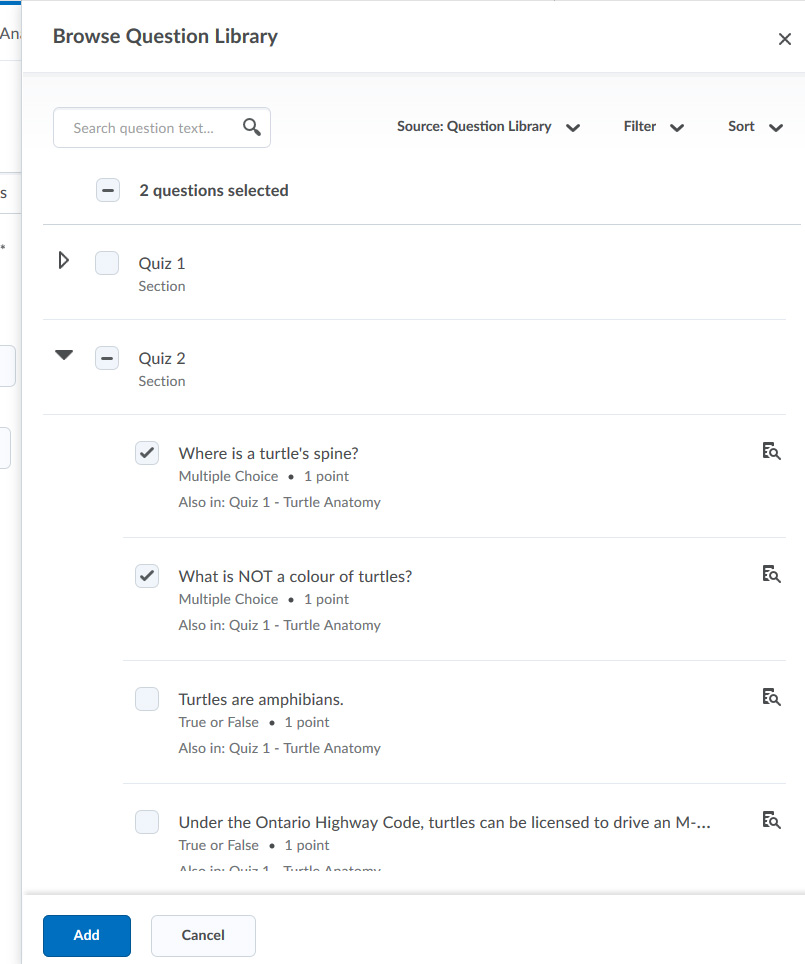
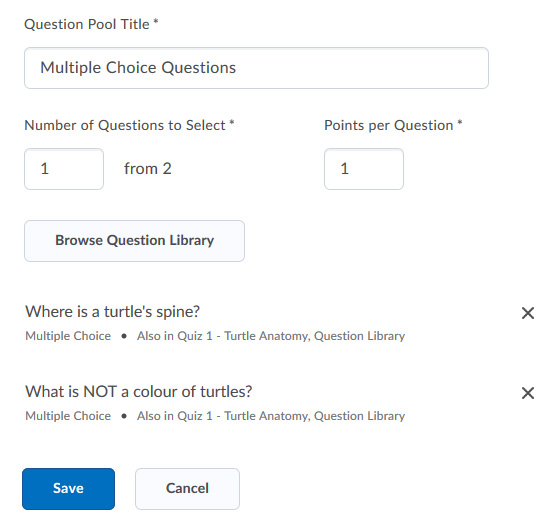
This will create a Pool in your quiz that selects a different randomized set of questions for each student who takes the quiz.
Designing around Question Pools
It is useful to remember that you are not limited to one Question Pool in each quiz-- in fact, depending on the design of the quiz, it may be a good idea to set up a sequence of Question Pools to ensure an even spread of questions is given to each student.
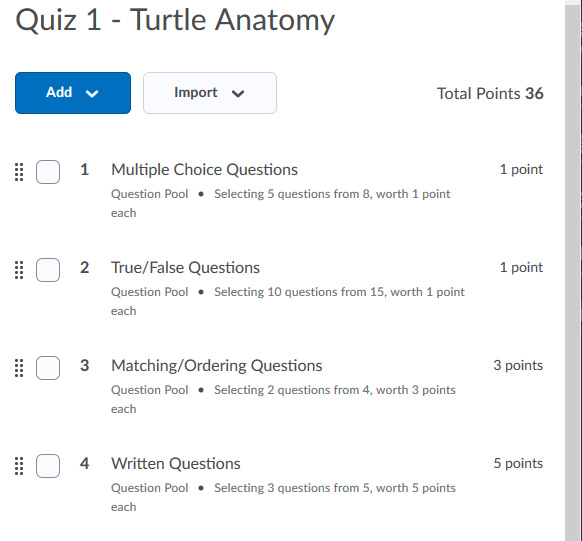
You can also intermix Question Pools with non-randomized questions; for example, you might decide to have a Pool that gives each student 15 questions out of a pool of 30, but then add three long Written questions that do not change and are assigned to all students. These "fixed" questions can be added to the quiz in the normal way documented on Assemble a Quiz.